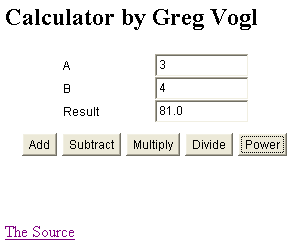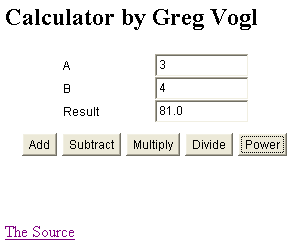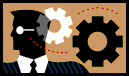 Lab 8: Graphical User Interfaces
Lab 8: Graphical User Interfaces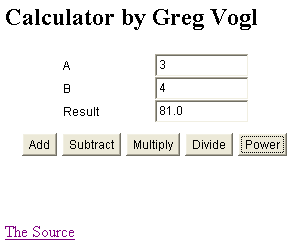
The goal of this exercise is to create a simple calculator. The user
types two numbers into text fields and can click Add, Subtract,
Multiply, Divide, or Power. The resulting calculation is displayed in a third
text field.
- Review Lecture 9.
- Create an empty directory named
javalab8/ in
your directory.
- Browse to the examples in Teach Yourself Java Ch. 12, in the
java1.1 folder.
- Copy
ButtonActionsTest.html and ButtonActionsTest.java into
your javalab8 directory.
- Rename your copies to
Calculate.html and Calculate.java.
- Change
ButtonActionsTest to Calculate in both files using
search and replace.
- Modify the interface in
Calculate.java.
- Add a label
A and an editable text field a of width
10.
- Add a label
B and an editable text field b of width
10.
- Add a label
Result and non-editable text field result of
width 10.
- Put these components into a new panel
p1 using a grid layout with
3 rows and 2 columns.
- Change the text of the buttons to
Add, Subtract,
Multiply,
Divide, Power.
- Make sure the buttons and text fields are instance variables which are
defined in the
init() method.
- Put the buttons into a new panel
p2 using a centered flow layout.
- Add the two new panels to the applet.
- Compile the applet by typing
javac
Calculate.java.
- Open
Calculate.html to test and debug the applet GUI and
layout.
- Your applet should look like the picture at right.
- Create the event handler in
Calculate.java.
- Copy the code from
HandleButton.java into Calculate.java as an
inner class.
- Make sure to
import java.awt.event.* at the top.
- Add to the
HandleButton constructor three TextField arguments:
a, b, result.
- The
HandleButton class will also need three
TextField variables with the same name.
- In the constructor, set these equal to the arguments using
this.a = a, etc.
- Instead of using a Color variable c, use a
String variable named
operation.
- Change the five
HandleButton method calls to take
this plus these four
arguments.
- Each button needs its own
HandleButton object.
- In the
actionPerformed() method of HandleButton,
- Remove the statement to set the background color.
- Declare three floating point variables
fa, fb, and
fresult.
- Get the text from the two text boxes using
getText() methods
and convert to float using Float.parseFloat().
- Test the operation variable and add, subtract, multiply,
divide or take the power accordingly.
- Set the result text field to
fresult using its setText()
method.
- Compile the applet by typing
javac
Calculate.java.
- Open
Calculate.html to test and debug the applet event handler.
- Enter two numbers and check that the buttons correctly calculate the
sum, difference, etc.
- Compress the folder using the Ark archiving program to
produce
javalab8.zip.
- Send the
javalab8.zip file to gvogl@umu.ac.ug as an attachment in a
message with subject java lab 8.