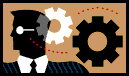 Lab 4: HTML: Tables and Images
Lab 4: HTML: Tables and Images
For this exercise you should perform a combination of WYSIWYG and HTML editing as appropriate.
You can use Mozilla Composer, a text editor or both.
Identification
- Type Web Lab 4 and make it heading 1.
- Type your name and make it heading 3.
- Enter the following in the page title and properties like you did in Lab 3:
- Title: Web Lab 4
- Author: your first and last name
- Description: Internet Technologies and Web Authoring
- Save as weblab4.html
Tables
- Type Tables and make it heading 2.
- Create a 3x3 table with the following cell colours, making the font of the word Black to be white:
Basic Colours
| Red | Green | Blue |
| Cyan | Magenta | Yellow |
| Black | Gray | White |
- Change the table border to be 3 pixels wide, cell padding 5 and cell spacing 10.
- Change the border colour to be purple.
- Make the table 50% of the screen width.
- Make the second row centered and the third row right aligned.
Images

- Type Images and make it heading 2.
- Create an image tag that uses a file on the Intranet related to UMU such as
http://home.umu.ac.ug/os/umu.gif.
- Change the image border to be 5 pixels wide.
- Add an
alt tag to identify the image (e.g. alt="Uganda Martyrs University").
- Link the image to the UMU Intranet home page.
- Resize the image by changing the width and height attributes.
Make sure the ratio of width to height remains the same to minimise distortion.
E-Mailing as an Attachment
- Save your changes by pressing Ctrl-S.
- Test in a browser that everything works correctly.
- If necessary, copy the file to a floppy disk and transfer it to a
networked computer with e-mail access.
- Send the file as an e-mail attachment to the lecturer with subject line web lab 4.